There are a couple of ways of uploading a PDF file to your website.
The first way is to link the PDF to some text on your website. To do this:
1. Log in as a User
2. Click Edit on the page you want to add the PDF to
3. Write some text and highlight what you want to be hyperlinked, and then click the Insert/Edit link button
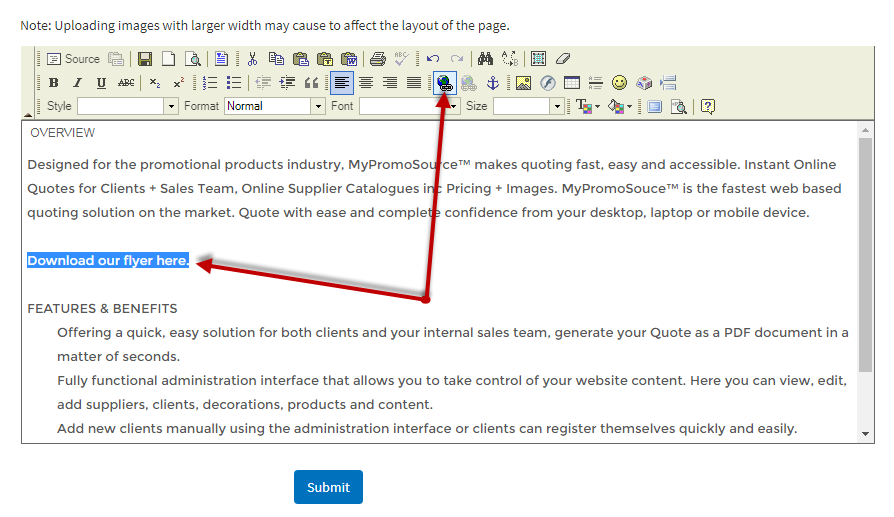
4. Click the Upload Tab, then Choose your PDF File, once you can see the name of the file next to that button, click Send it to the Server.
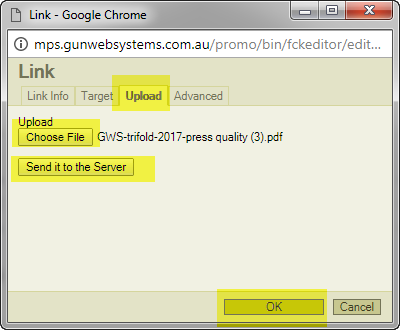
5. After it loads, a successful message will appear, click OK
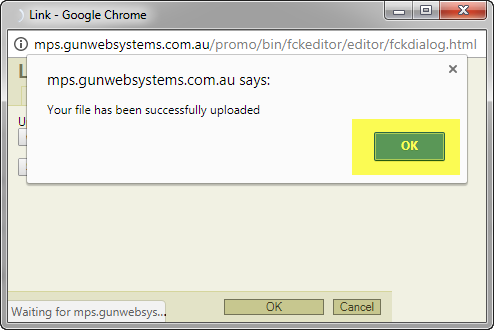
6. While still on this dialog box, you have the option to let you PDF open in the same window as your website, or a New window.
The benefits of opening things in a new window is that you dont stear the client away from your site, as your site will still be open, and the PDF will be in its own window. We recommend this option.
To do this click the Target Tab, and Select New Window (_blank) and then click OK
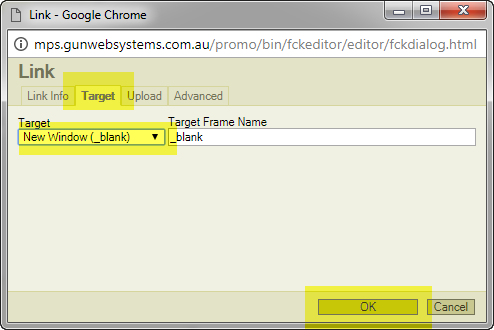
7. You can now tell its hyperlinked because the text changes to blue and underlines
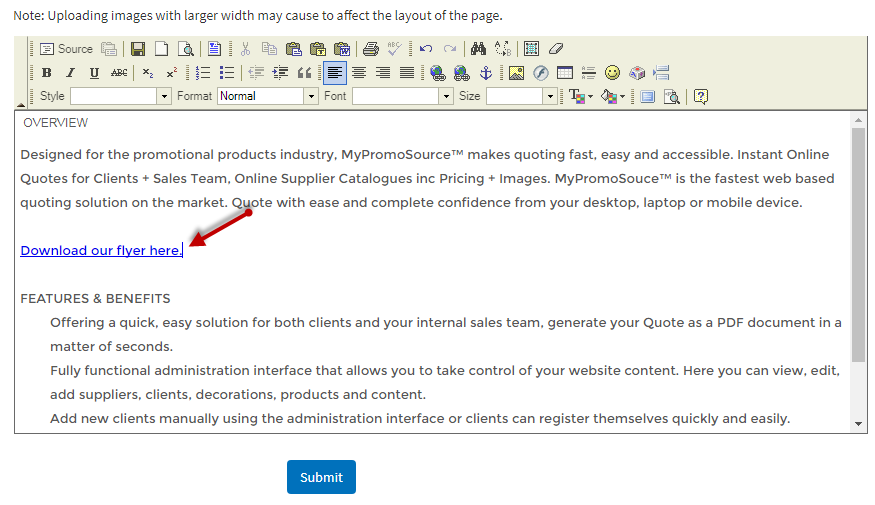
8. Click Submit on the page you are working on and check your work to see if the PDF opens.
There is a size limit on some sites in terms of PDF Size, generally you can load a 5MB PDF without any troubles. If its too large, you have 2 options:
A - Compress the PDF File using this free website: https://smallpdf.com/compress-pdf
B - Ask Gun Web Systems to load the large file for you as we have the facilities to do so
We generally do not recommend loading large PDFs (such as 20MB or more) as every time a person opens the file, it eats up your allocated bandwidth (site usage) per month and it could cause your site to go down temporarily if you run out of bandwidth before the month is out. We can get the site back online within 10 minutes but it may come as an extra cost for adding extra bandwidth to your site.
The Second way to load a PDF is to attach the PDF to an Image.
This is done exactly the same way as above, but instead of highlighting text, you highlight the image like this: and then follow the same steps.
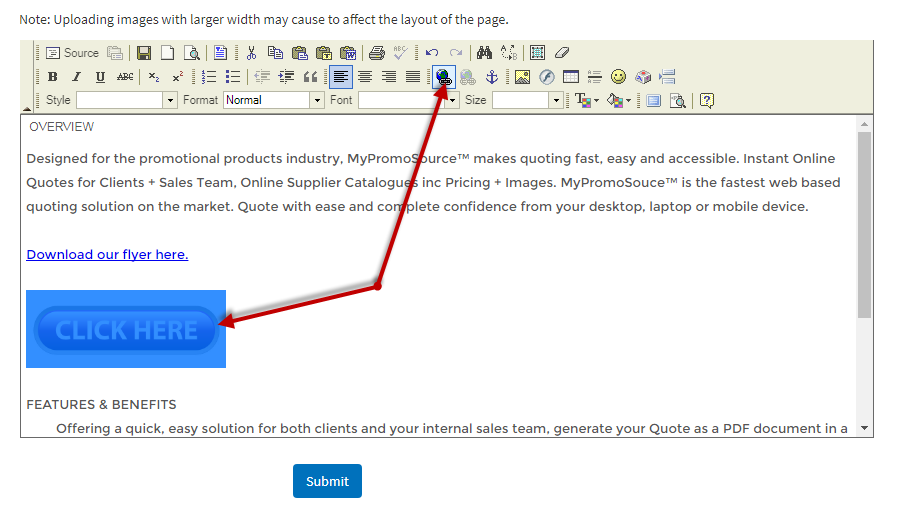

Comments
0 comments
Article is closed for comments.